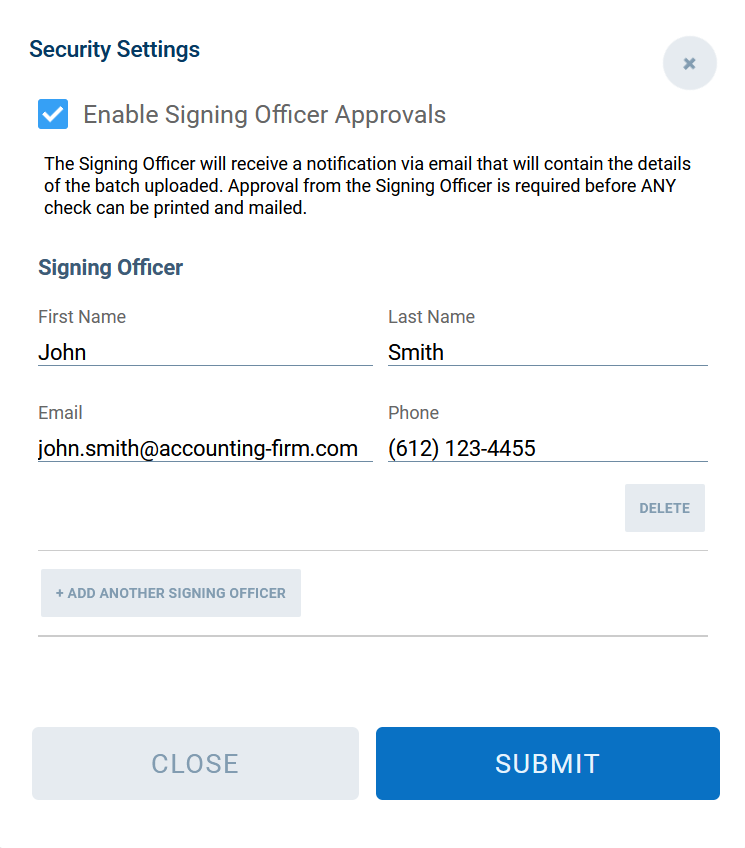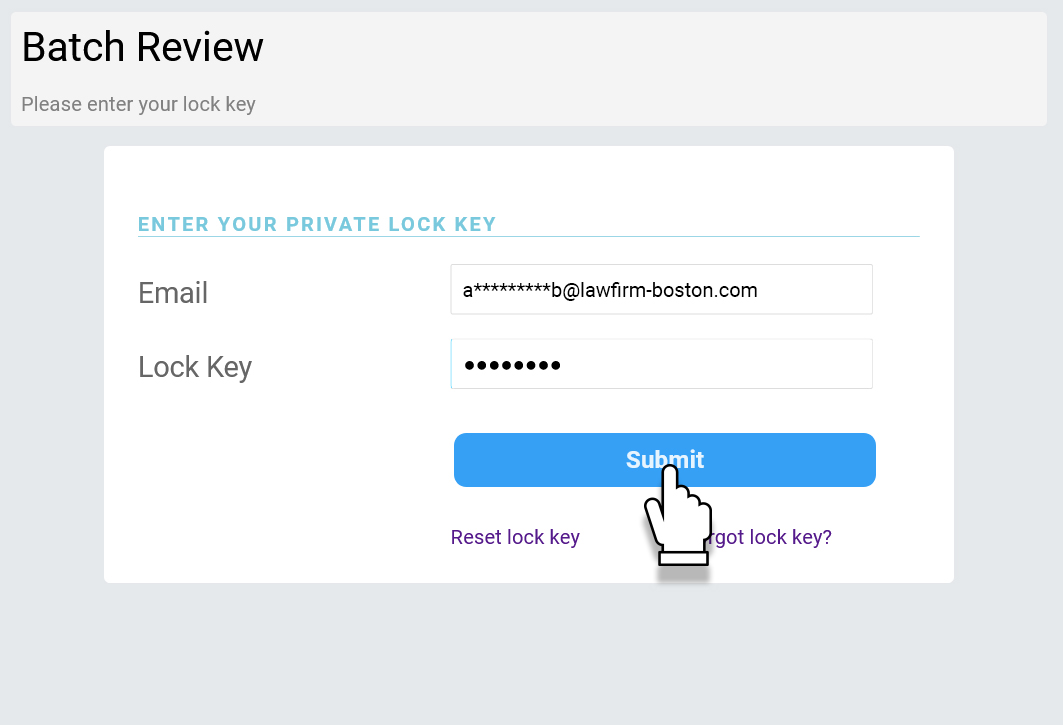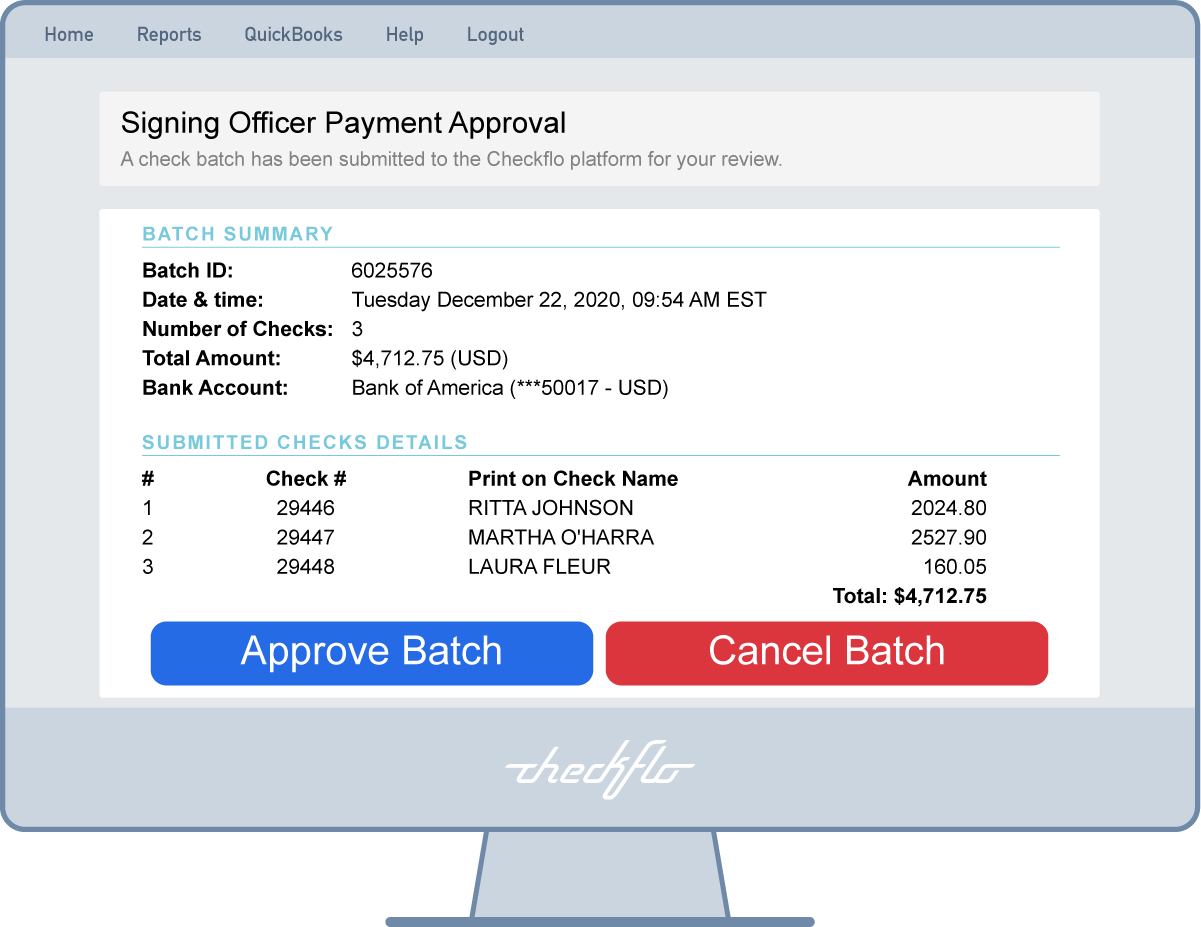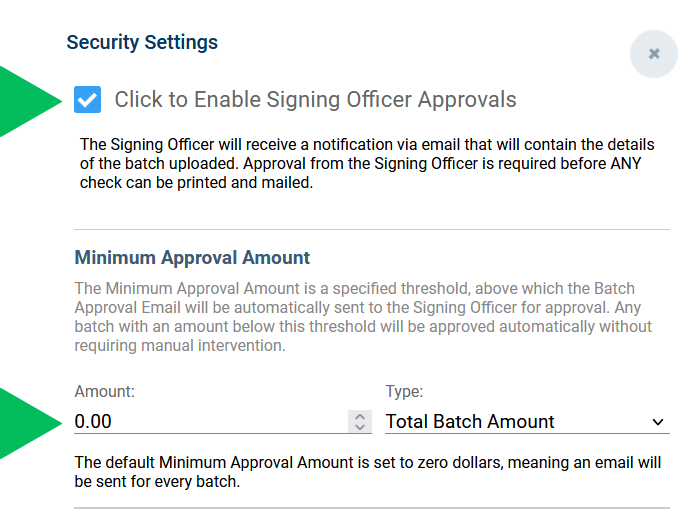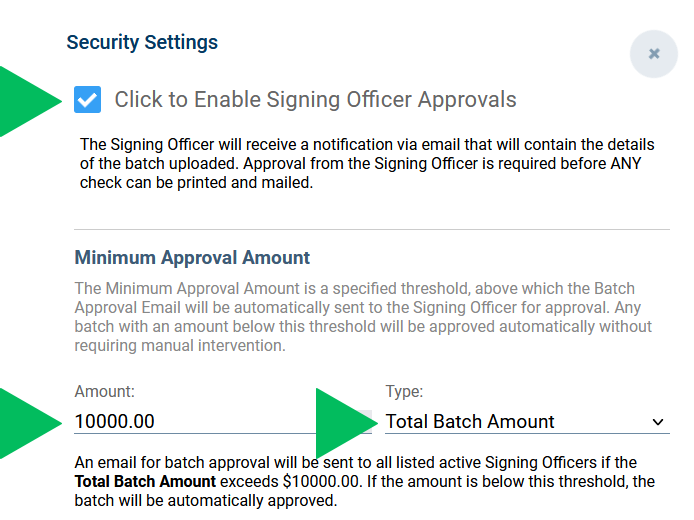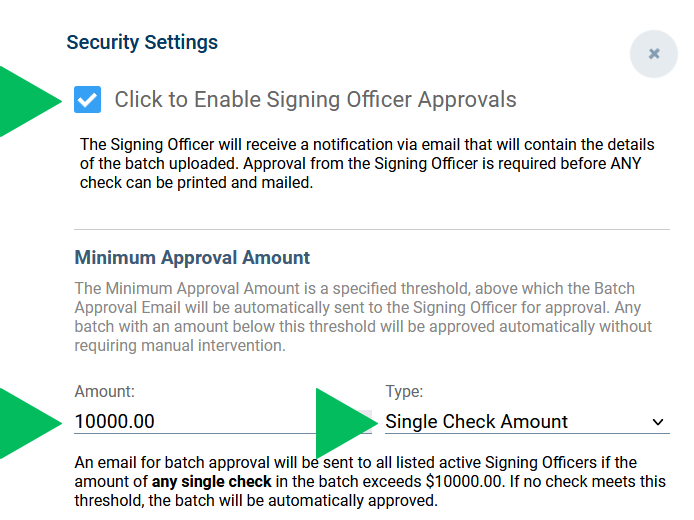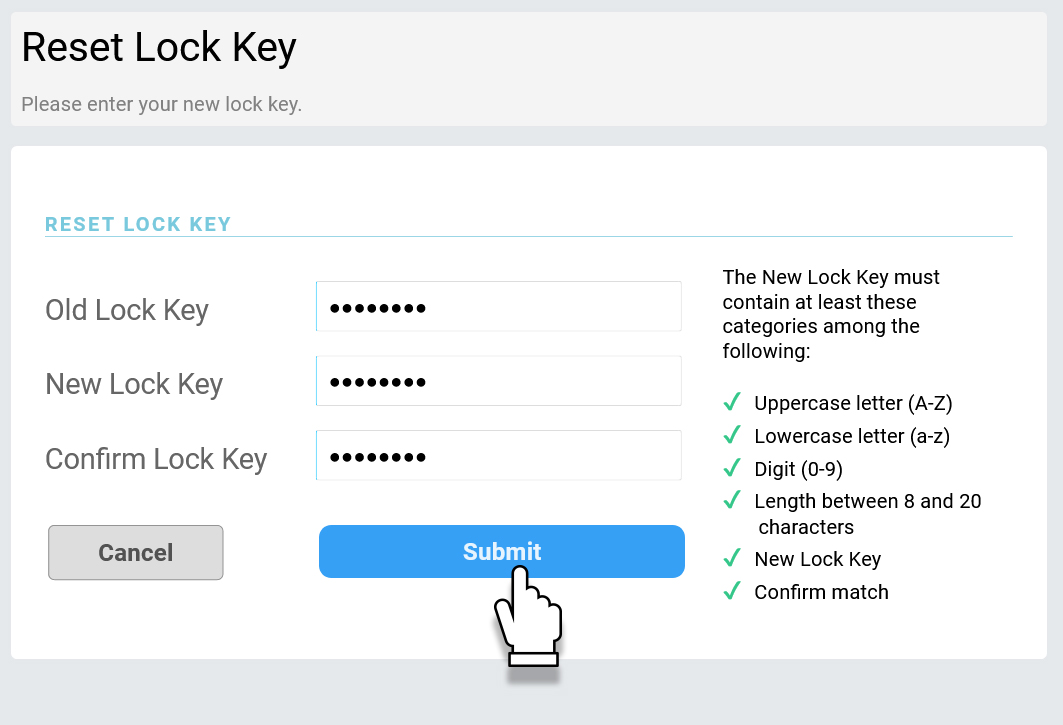Signing Officer Approvals FAQ
Signing Officer Approvals FAQ
1. What is the Signing Officer Approvals feature in the Checkflo app?
The Signing Officer Approvals feature adds an extra security layer to prevent mistakenly submitted payment batches or to ensure double-checking before the batch is sent to the printing queue.
2. How does the Signing Officer Approvals feature work?
When a batch is submitted, the Signing Officer will receive an email notification containing the details of the uploaded batch. Approval from the Signing Officer is required before any check can be printed and mailed. If a Signing Officer is added now, they will receive the notification email the next time a payment batch is submitted.
3. How many Signing Officers can I assign to an account?
You can assign up to 10 Signing Officers to each bank account.
4. Are Signing Officers linked to specific bank accounts?
Yes, Signing Officers are set per bank account. Each bank account requires its own set of Signing Officers, and new officers must be entered for each account separately.
5. What information do I need to provide when adding a Signing Officer?
When adding a Signing Officer, the following details are required:
- First Name
- Last Name
- Phone Number
6. What is the Minimum Approval Amount?
The Minimum Approval Amount is a threshold that, when exceeded, triggers the Batch Approval Email to be sent to the Signing Officer for approval. If a batch amount is below this threshold, it will be automatically approved without manual intervention. By default, the Minimum Approval Amount is set to $0, meaning an email will be sent for every batch.
7. What are the types of approval thresholds?
- Total Batch Amount:
An email for batch approval will be sent to all Signing Officers registered with the particular bank account if the Total Batch Amount exceeds the Minimum Approval Amount. If the amount is below this threshold, the batch will be automatically approved. - Single Check Amount:
An email will be sent to all Signing Officers if any single check in the batch exceeds the Minimum Approval Amount. If no check meets this threshold, the batch will be automatically approved.
Case Scenarios:
Outcome:
An email notification will be sent to the Signing Officer for every batch, regardless of the total amount. The batch will be on hold, and checks will not be printed until one of the Signing Officers approves it.
2. The Minimum Approval Amount is set to $10,000, and the approval type is set to “Total Batch Amount.”
- Scenario 1: The total batch amount meets the threshold.
- Sample Situation: A batch contains three checks for $3,000, $4,000, and $3,000, totaling $10,000.
- Outcome: Since the total batch amount is exactly $10,000, which meets the Minimum Approval Amount threshold, an email notification will be sent to all Signing Officers. The batch will remain on hold, and checks will not be printed until one of the officers approves it.
- Scenario 2: The total batch amount is below the threshold.
- Sample Situation: A batch contains three checks for $2,000, $3,000, and $4,000, totaling $9,000.
- Outcome: Since the total batch amount is below the $10,000 threshold, the batch will be automatically approved without sending an email notification to the Signing Officers. The checks in this batch will proceed to the printing and mailing process without manual approval.
- Scenario 1: The batch contains three checks for $5,000 each.
- Outcome: None of the individual checks exceed the $10,000 threshold. Therefore, no approval email will be sent, and the batch will be automatically approved and processed.
- Scenario 2: The batch contains checks for $5,000, $10,000, and $5,000.
- Outcome: The second check meets the $10,000 threshold. An email notification will be sent to the Signing Officers, and the batch will be on hold until it is approved. If no Signing Officer approves the batch, no checks will be printed.
8. How can I set or reset the Lock Key for Signing Officer Payment Approvals?
For detailed steps on how to set or reset the Lock Key for Signing Officer Payment Approvals, please visit our help page:
How to Set or Reset Password for Signing Officer Payment Approvals.