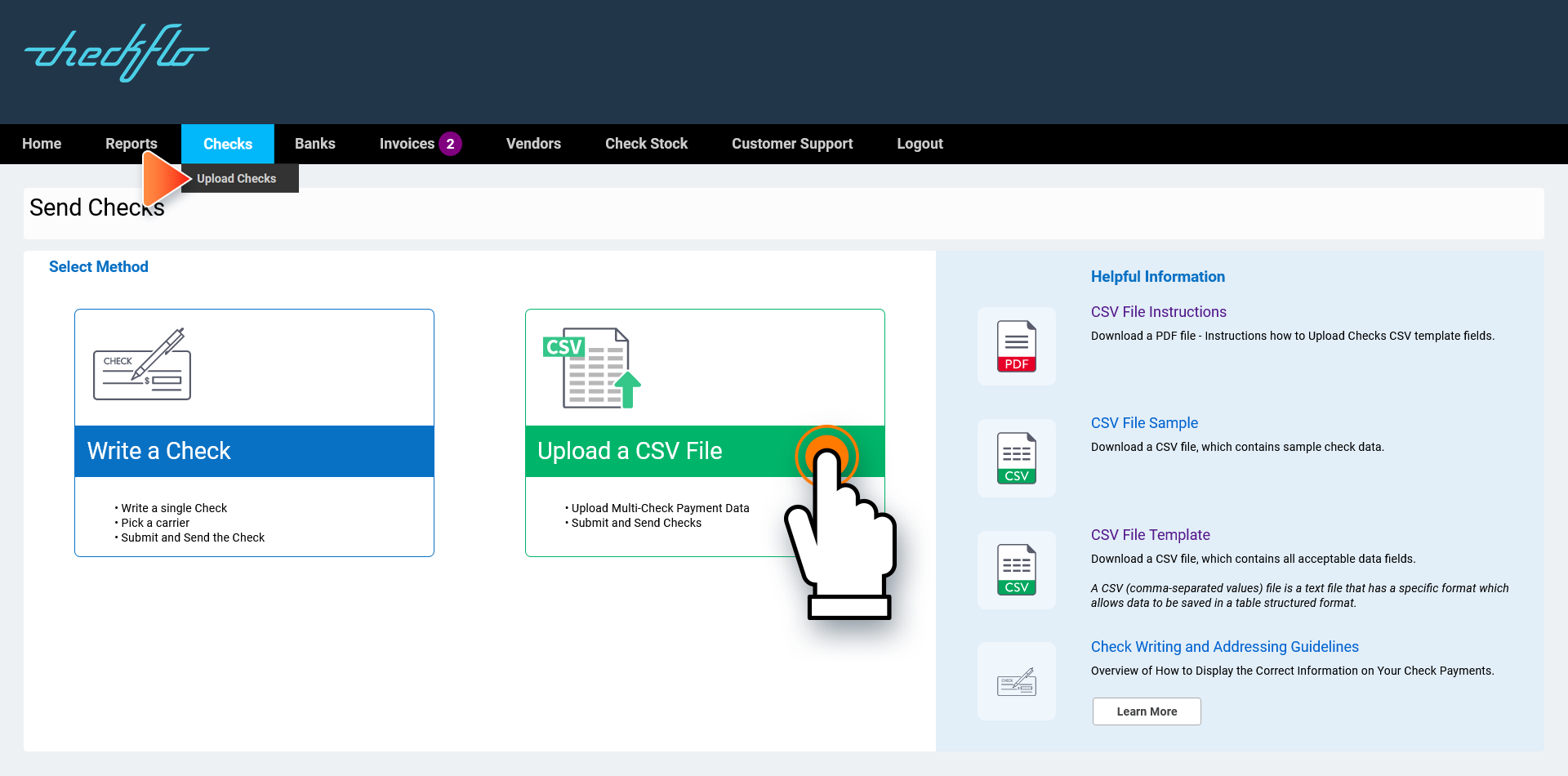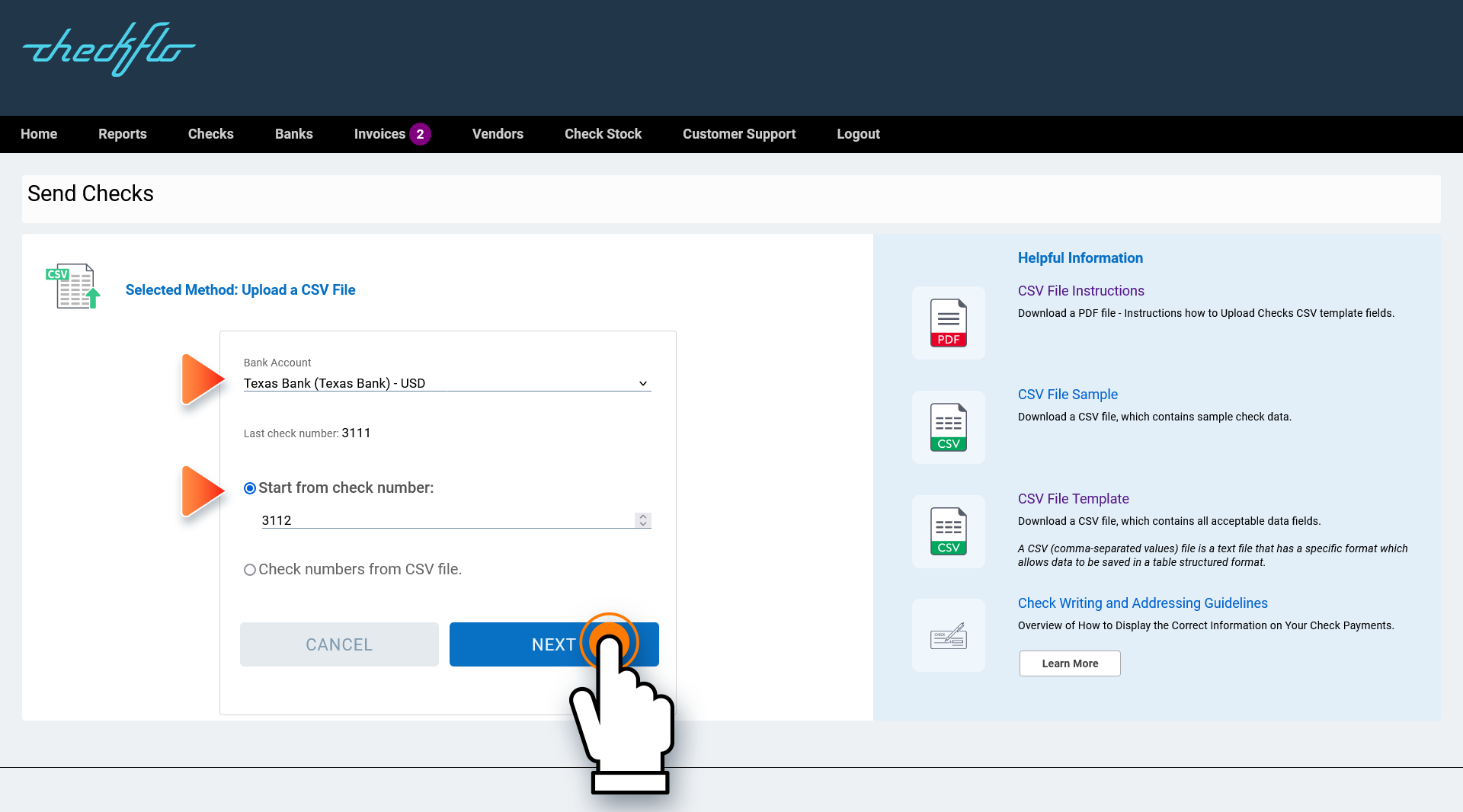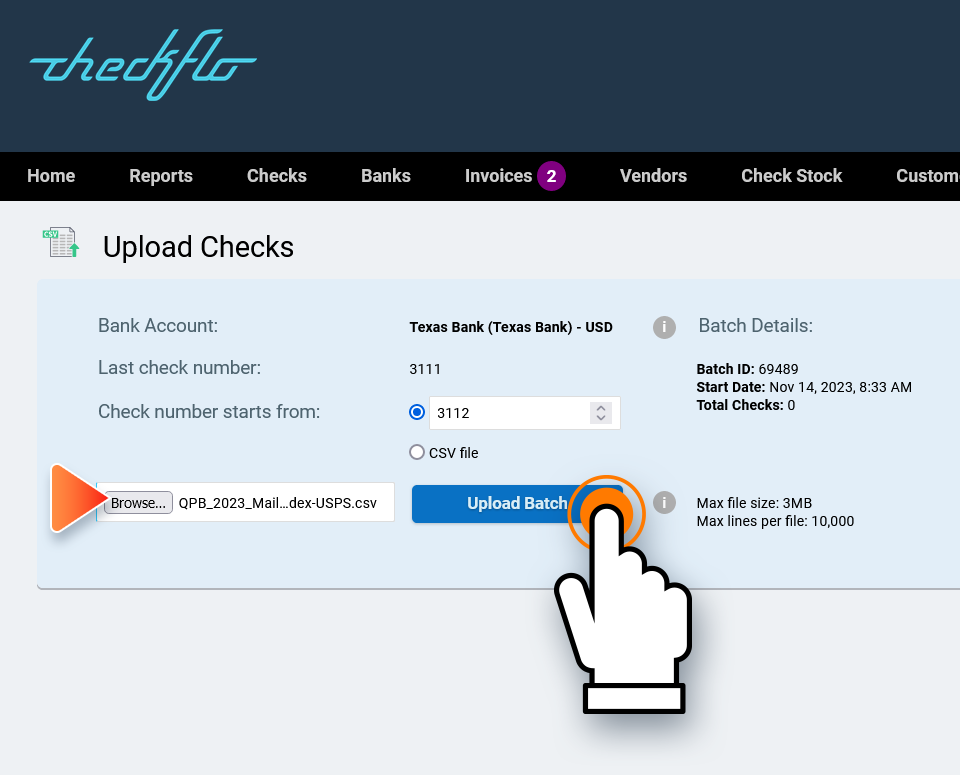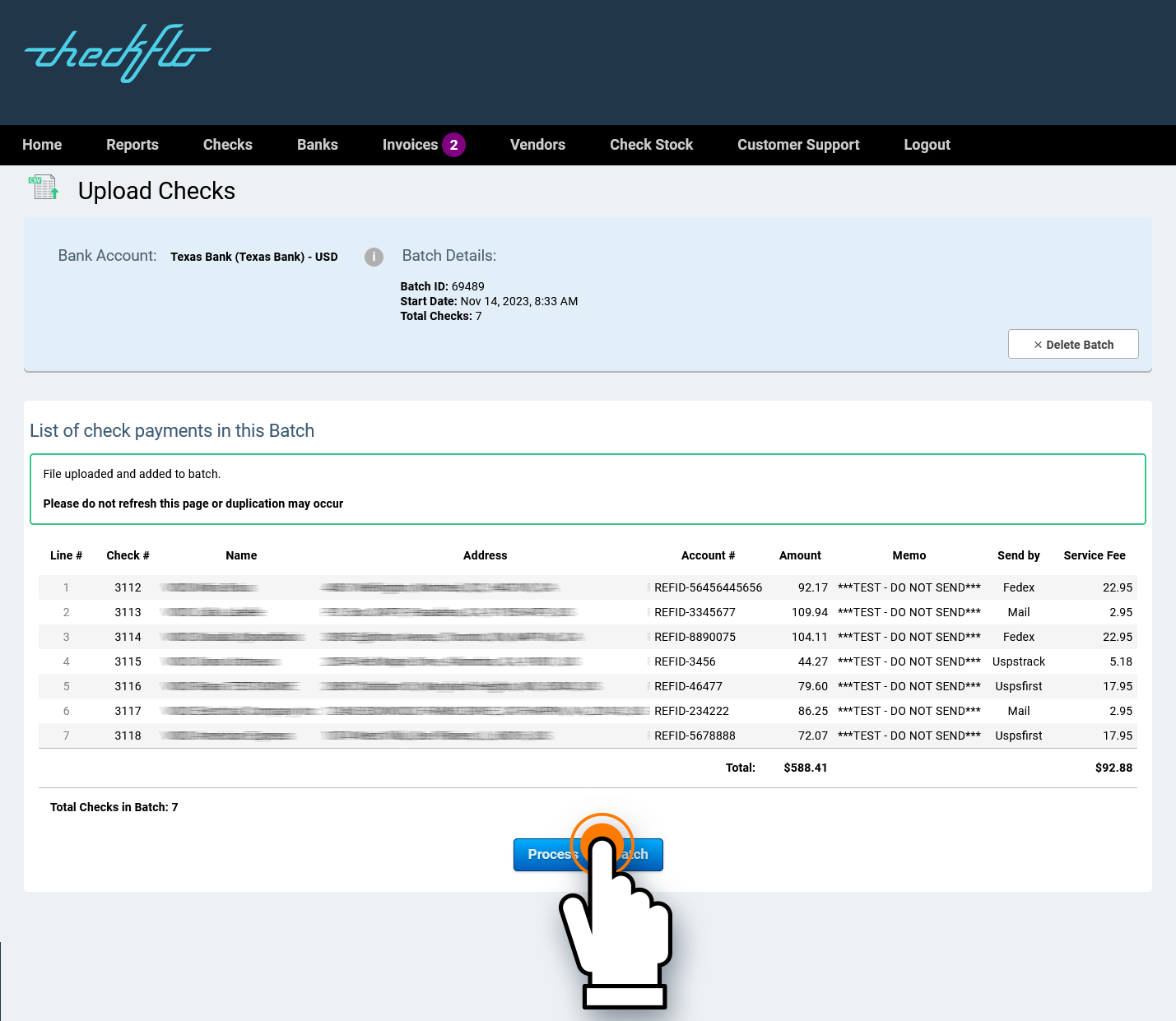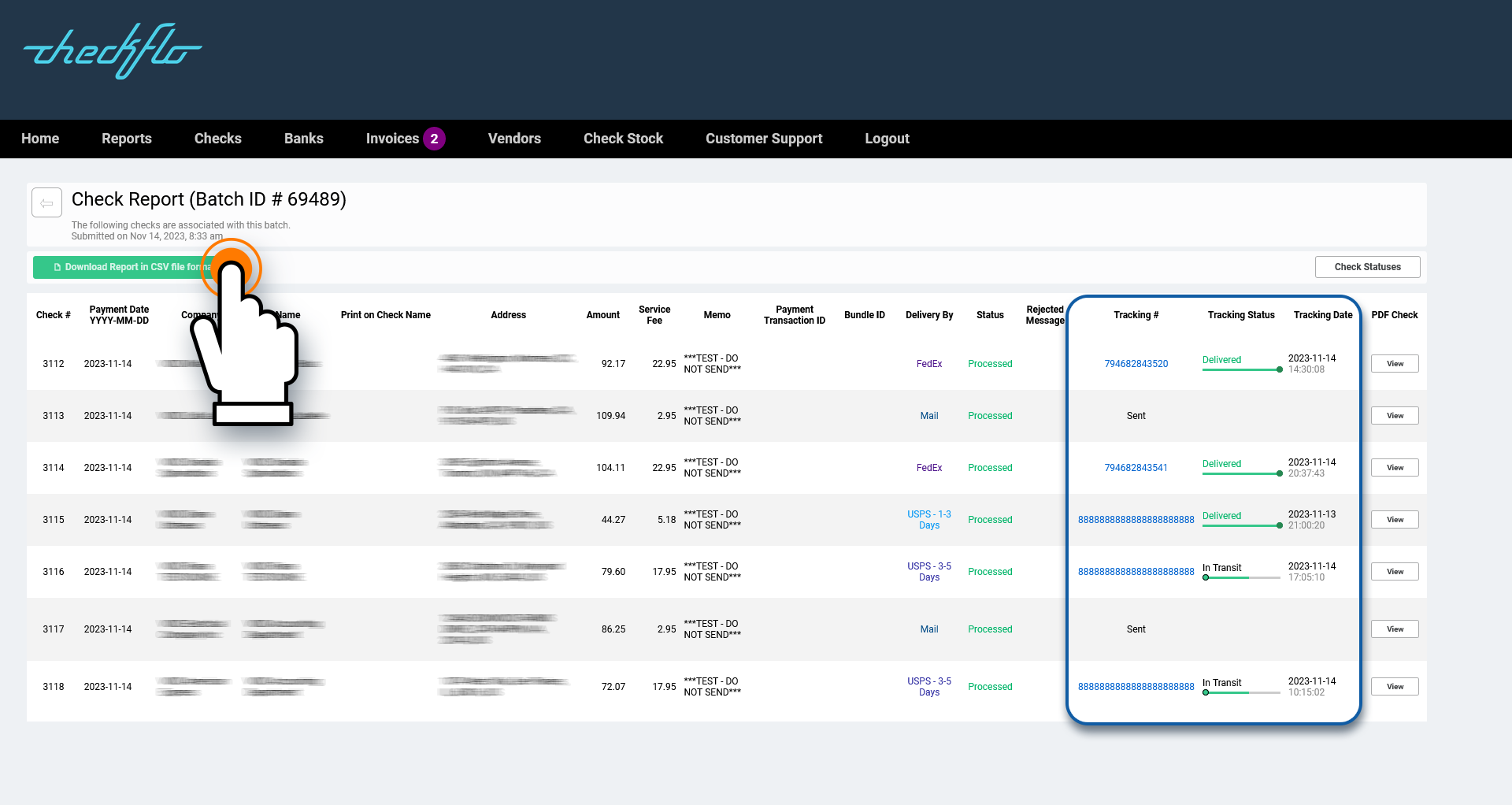How to Upload Batch Check Payments Using a CSV File
Comprehensive Guide to Uploading and Dispatching Check Payments with the Checkflo App
Follow this guide for a detailed walkthrough on sending check payments through the Checkflo App using a CSV file.
Step by step guide
Step 1: Account Sign-In
Initiate the process by clicking the designated button to access your Checkflo Account.
Step 3: Select Bank Account
Select the desired Bank Account and specify a Starting Check Number:
- Select Check Number Starting (it starts from the first availble check number)
OR - Select from CSV file (you can specify the check number in your CSV file)
Step 4: Upload CSV File
Utilize the “Browse” button to select your CSV file containing Check Payment Data. Subsequently, click on “Upload Batch.”
Step 5: Review Check Payments
Conclude the process by reviewing the uploaded check payment data. Click the “Process this batch” button to proceed to the next step, the Payment process “Checkout.”
Tracking and Delivery Status
Once your check payments have been printed and dispatched for delivery, the tracking information becomes accessible in the “Batch Report.”
Additionally, employ the “Search” Report to filter and search for specific mailings, and observe their delivery statuses.
For your convenience, download the complete report in CSV format and save it to your hard drive.
Live Tracking Updates!
The tracking information undergoes real-time updates as soon as the carrier scans the shipping barcode at various stages of the delivery process.
For any question please call us at 1-855-561-4273 or contact us by following this link.