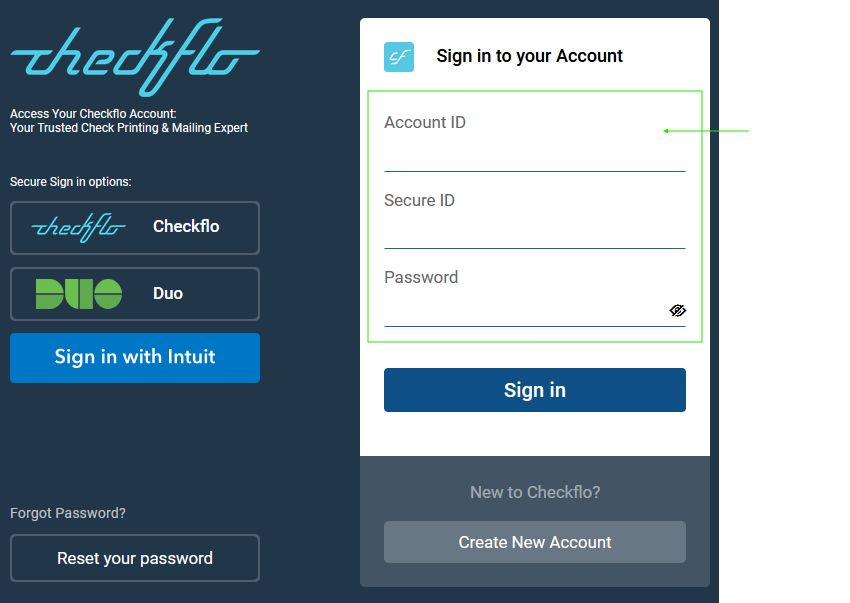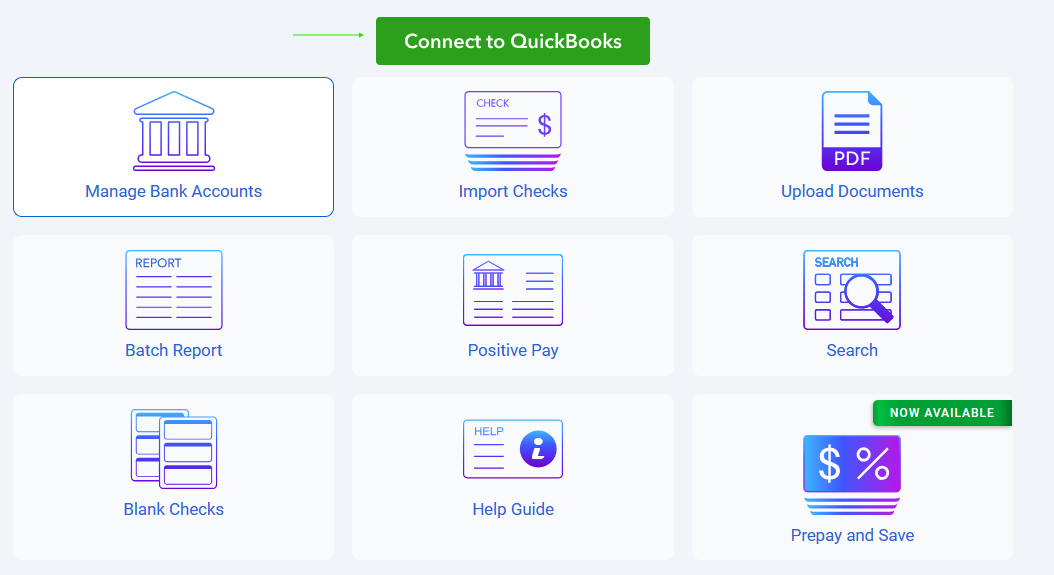Connecting QuickBooks User Account
Connecting QuickBooks User Account
1. When a QuickBooks user account is added to the Checkflo App, an email invitation with an encrypted link is sent to the user. The user must click the link and sign in to Checkflo using the form “Sign in to your Account” with the provided credentials:
- Account ID
- Secure ID
- Password
2. After signing in, the user must click the green “Connect to QuickBooks” button on the dashboard or navigate to Main Menu > QuickBooks > Connect to QuickBooks.
This process links the Checkflo user account with the QuickBooks user account and a corresponding company account.